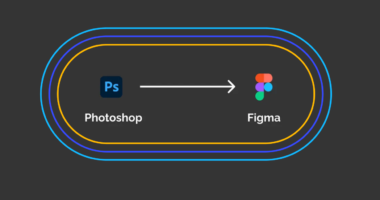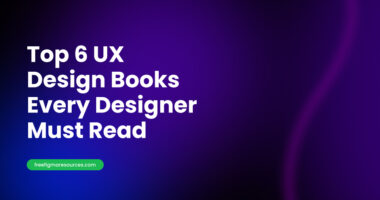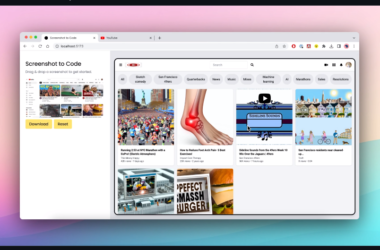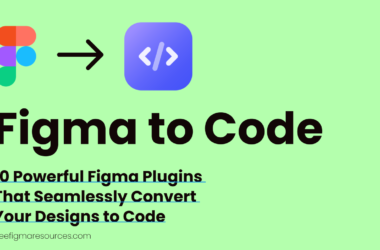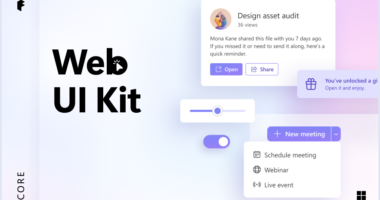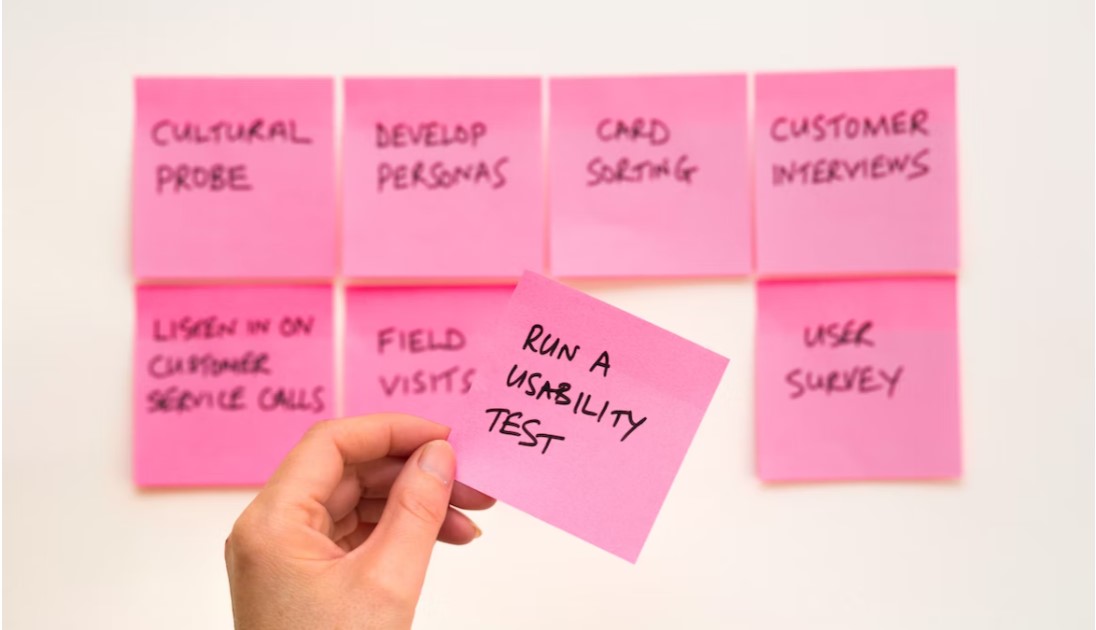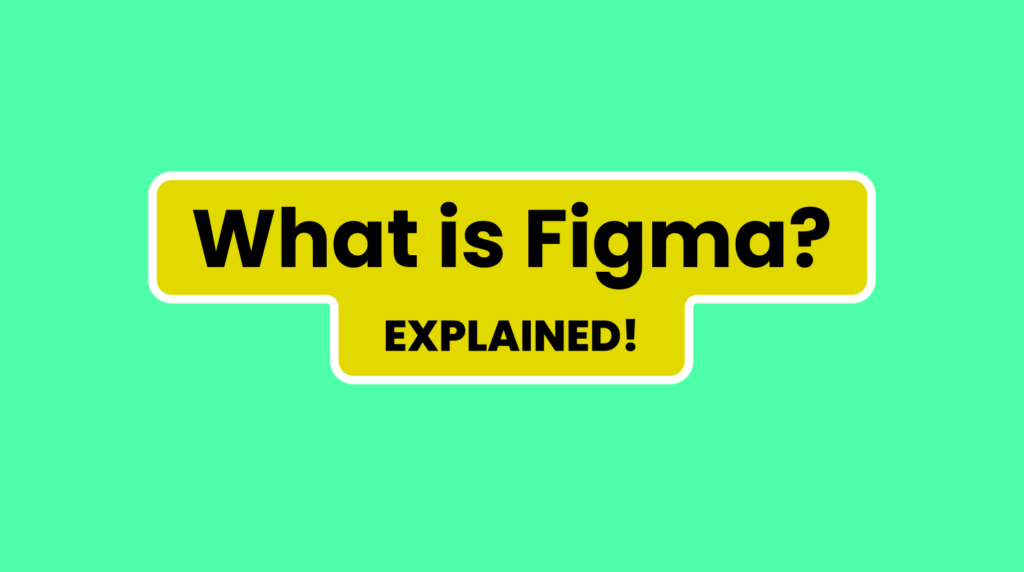
What is Figma?
Figma is a cloud-based design platform that allows users to create, collaborate, and prototype user interfaces (UIs) and user experiences (UX). It is a popular tool for designers, product managers, and developers alike, and is used to design websites, mobile apps, desktop apps, and other digital products.
Figma’s collaborative features enable easy sharing, commenting, and real-time collaboration across borders. In this blog post, we’ll explore what Figma is, its key features, how it benefits designers, common use cases, companies using it, and how to get started with Figma.
Features of Figma
Figma offers a comprehensive set of features for designing user interfaces and prototyping experiences. Some of its core features include:
Design Tools
Figma includes both raster and vector design tools for building interfaces. Designers can create wireframes, mockups, graphics, and more using shapes, texts, images, and other assets. Its extensive design tools allow for everything from basic sketches to highly designed UI comps.

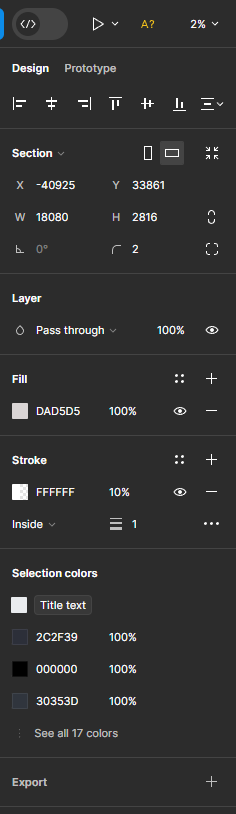
Collaboration Tools
Figma promotes seamless collaboration through features like commenting, version history, sharing files by link or invite, and real-time co-editing. Teams can iterate on designs simultaneously from different locations.
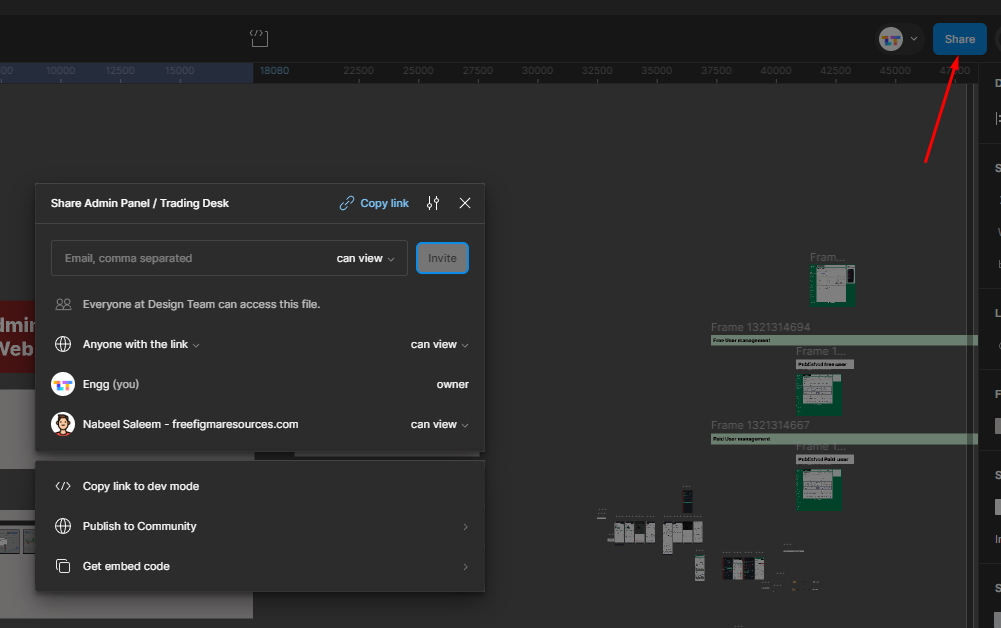
Prototyping Tools
With Figma’s prototyping features, designers can create functional click-through and complex interactive prototypes to test designs. Prototypes feel nearly identical to actual applications.
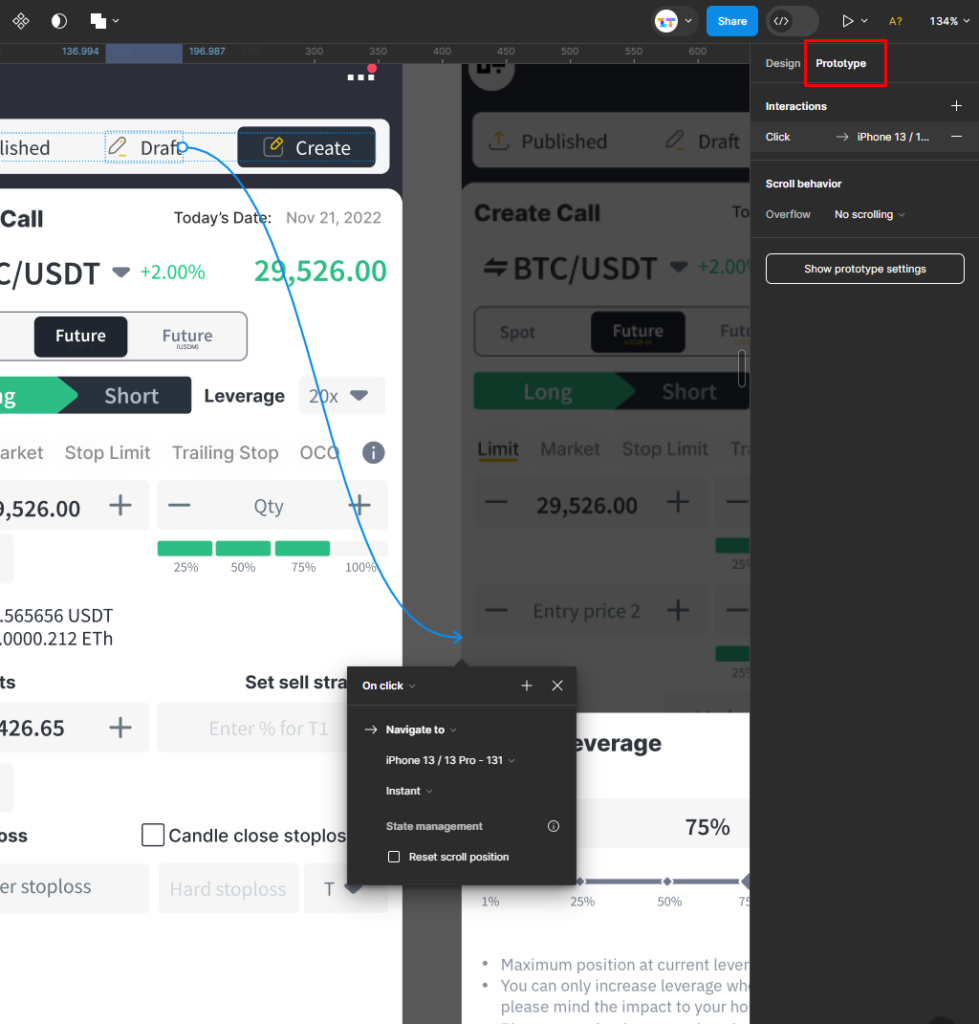
Asset Management
All assets are stored within Figma files, making reusable design elements easily findable and editable across projects. Libraries of styles, components, images, and more sync across teams.
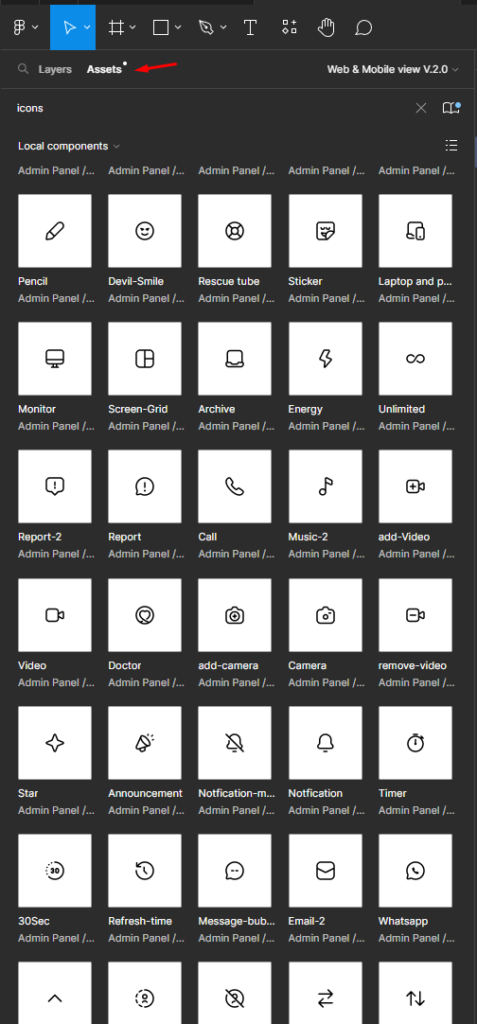
Version Control and Revision History
Figma remembers all edits, so previous versions are restorable. Authors, dates, and comments explain changelog details. This ensures transparency and accountability during review.
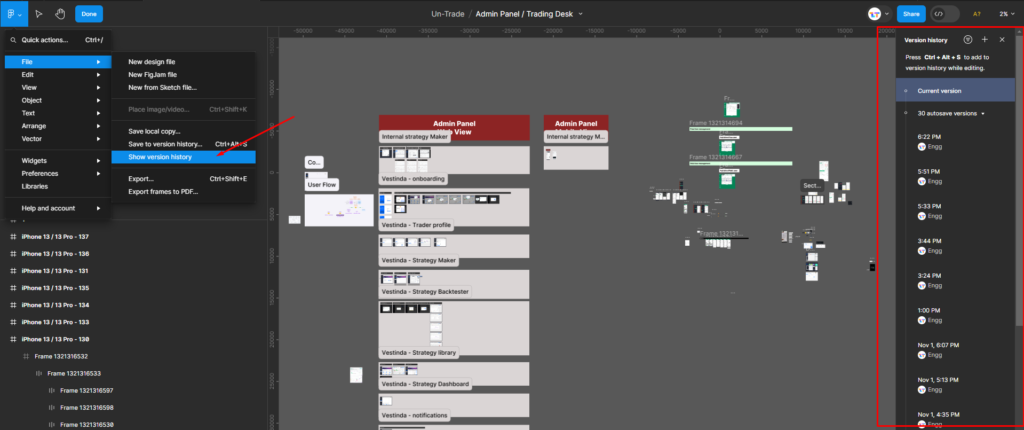
Additional Features
Other helpful capabilities include auto-layout grids, text styles, SVG file support, documentation pages, template integration, integrations and more.
Benefits of Figma
Here are some of the main benefits of using Figma:
Easy Collaboration
Its real-time collaborative editing enables dispersed teams to effortlessly work together from anywhere. Shared comments, annotations and decision trails streamline review cycles.
Intuitive Interface
Figma’s interface overall is minimal yet powerful. Its learning curve remains gentle for beginners while staying robust for advanced needs. Streamlined workflows maximize productivity over legacy tools.
Flexible Prototyping
Prototypes approximate true applications, facilitating design validation and user testing. Interactions emulate functionality to catch usability gaps early. Iterations happen faster.
Version Control
Figma maintains revision histories to look back on progress or restore previous versions. Change details clarify rationale behind updates for seamless handoffs.
Cloud-Based Platform
Figma resides online, so designers access designs from any Chrome, Safari or Explorer laptop or mobile device. Teams don’t need centralized resources.
Affordability
Its free plan meets basic individual needs. Paid tiers scale reasonably for growing professional requirements like teams, file storage and exports.
Use Cases for Figma
While commonly used for UI/UX work, Figma adapts to many design mediums. Common uses include:
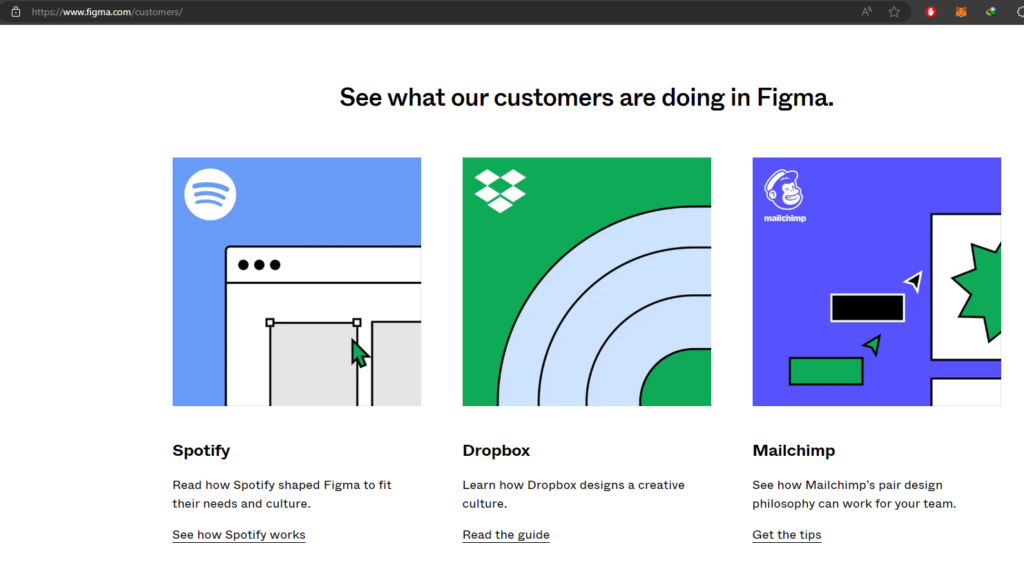
Websites
Figma lets wireframe, prototype and fully design websites for any browser, OS or responsive layout.
Mobile Apps
Its iOS and Android creation tools mimic native components’ look and feel. Designers build pixel-perfect mobile app interfaces.
Desktop Apps
From Mac-first workflows to flexible Windows applications, Figma smoothly covers all desktop software design.
Games and Entertainment
Game studios, streaming services and more leverage Figma for UI, branding, marketing and other visual creations.
SaaS Products
CRM platforms, collaboration software, admin dashboards and other complex applications form cohesively in Figma.
Presentations
Its simple graphics and templating suits short- and long-form presentations, tradeshow booths, educational courses and other visual materials.
Popular Figma Features Companies
Figma sees widespread adoption across technology, media, retail and beyond due to its versatility and collaboration advantages. Example successful Figma-using firms include:
- Facebook: All internal and consumer-facing UIs from desktop to VR.
- Dropbox: New product design, updates and marketing assets like http://dropbox.design.
- Airbnb: Global rebrands, experimental features, hospitality product development and more.
- Uber: Ridesharing interfaces, Eats food delivery service, workplace administrative interfaces.
- Github: Software developmentsome, company branding projects, help pages and tutorials.
- Canva: Image creation and graphic design platform with hundreds of templated graphics and icons.
How to Get Started with Figma
Here are the basic steps to get acquainted with Figma:
- Create a Free Account
Figma offers an adequate free individual plan to start. Signing up takes seconds at www.figma.com. - Launch the Figma Application
Find your profile icon in the top right to open a new blank file or open/import existing files. - Add Design Elements
The toolbar houses essential shapes, text, images and components. Drag onto the canvas and customize. - Arrange with Layout Tools
Guides, grids, auto-layout and spacing panels tidy designs for visual flow and responsiveness. - Apply Styles and Components
Fonts, colors and reusable styled elements enhance consistency and foster efficiency. - Use Prototyping Tools
Frame connections introduce interaction between designs to iteratively test functionality. - Share and Collaborate
Public/private sharing links grant selective access to leave feedback and work together seamlessly. - Export Assets
Save or export files in native or optimized formats for next phase handoffs.
Tips and Tricks for Using Figma Effectively
Here are some tips new and seasoned Figma users can apply to work smarter:
- Assign keyboard shortcuts to accelerate your workflow
- Organize the toolbar and panels strategically based on habits
- Utilize auto-layout grids for responsive arrangements
- Take advantage of comments for team discussions
- Favor default light themes for eye comfort over darker alternatives
- Bookmark helpful Figma forum threads and blog tutorials
- Leverage template libraries for design system consistency
- Export layered designs separately along with omitting layer groups
- Develop robust component libraries for maximum reusability
- Regularly purge unused assets to minimize clutter
- Enhance framing precision with rulers, guides and snap to grid
Figma Pricing
Figma has a free plan with limited features, as well as paid plans with more features. The free plan is a good option for individuals and small teams who are just getting started with Figma. The paid plans are more suitable for larger teams and businesses that need additional features, such as unlimited projects and team members.
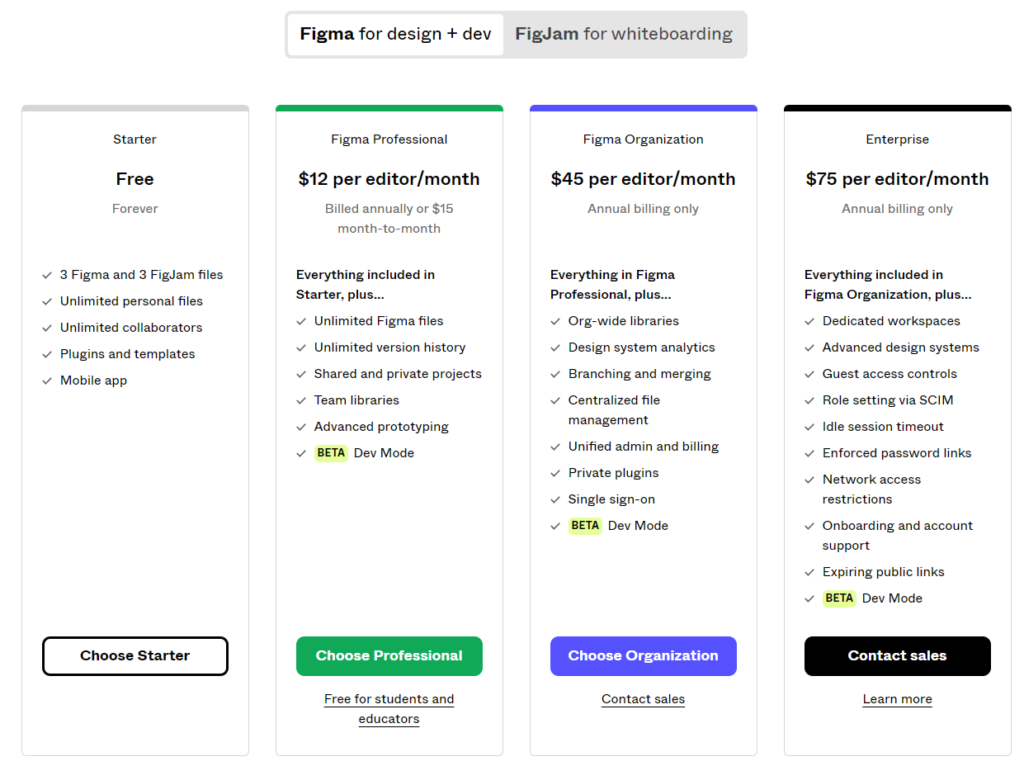
See also:
How do you convert PSD to Figma?
Design tokens vs Figma variables: A comprehensive guide
Figma Integrations
Figma integrates with a variety of other tools, such as Slack, Jira, and GitHub. This allows users to connect their Figma designs to their other workflow tools. For example, users can integrate Figma with Slack to receive notifications when their designs are updated or commented on. They can also integrate Figma with Jira to track the progress of their design projects.
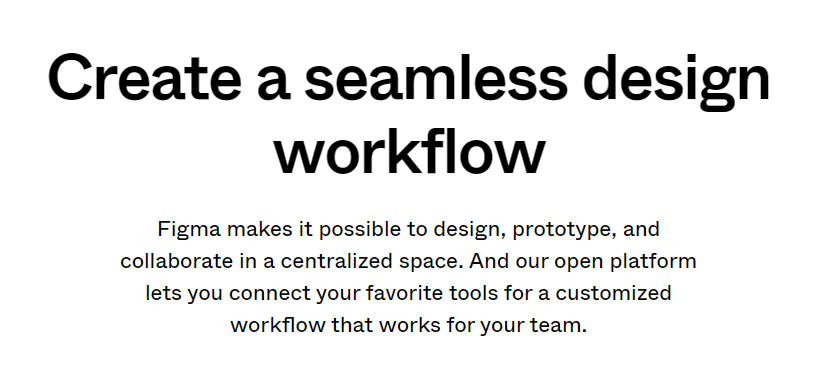
Tips and tricks
The tips and tricks section could include a variety of topics, such as:
- How to use keyboard shortcuts to speed up your workflow
- How to create reusable components to save time and effort
- How to export your designs in different formats
- How to troubleshoot common problems
- How to get the most out of Figma’s features
Here are a few examples of tips and tricks that you could include in this section:
- Use the
Ctrl+Dkeyboard shortcut to duplicate an object. - Use the
Shiftkey to constrain the movement of an object to one axis. - Use the
Spacebarkey to preview your design in different screen sizes. - Use the
Inspectpanel to view the properties of an object. - Use the
Componentspanel to create and reuse design elements. - Use the
Exportmenu to export your designs in different formats, such as PNG, SVG, and PDF.
Conclusion
Figma establishes itself as one of the leading cross-platform design applications due to its robust tooling and inherent collaborative spirit. Its versatility gives purpose across industries while lower adoption barriers foster experimentation. Continual innovation further strengthens Figma as a catalyst of the digital experience revolution. Overall, its streamlined methodology optimizes design workflows from ideation through final delivery.
Is Fast Becoming a Designer Really Possible?