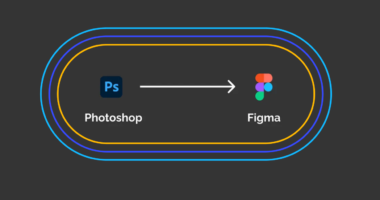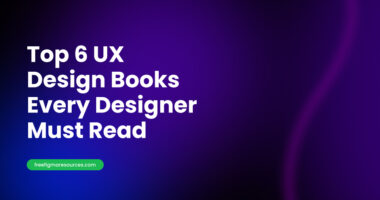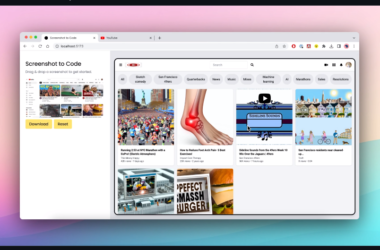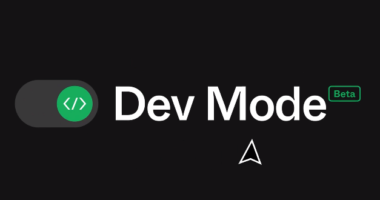uh oh… we can’t open that file figma
We can’t open this file because WebGL isn’t supported, or is disabled, in your browser. If your browser supports WebGL, check out this help article to find out how to enable it.
Troubleshooting “WEBGL isn’t supported” Error Message
- Check your browser version: WebGL is supported in most modern browsers, but it requires the latest version. Ensure your browser is updated to the latest version.
- Check your graphics card: WebGL requires a modern graphics card that supports WebGL2. Check the manufacturer’s website to see if your graphics card supports WebGL2.
- Check your browser settings: In some cases, WebGL may be disabled in your browser settings. Open your browser settings and make sure WebGL is enabled.
- Try a different browser: If WebGL still isn’t working, try using a different browser. For example, if you’re using Chrome, try Firefox, or if you’re using Safari, try Chrome.
- Try a different device: If none of the above steps work, try accessing the website on a different device with modern hardware and software to see if the problem is specific to your current device.
step-by-step guide on how to check if your browser supports WebGL2 on both Mac and Windows:
On Mac:
- Open the Safari browser on your Mac.
- In the menu bar, click on “Safari” and then select “Preferences.”
- In the Preferences window, click on the “Advanced” tab.
- Check the box next to “Show Develop menu in menu bar.”
- Close the Preferences window.
- In the menu bar, click on “Develop” and then select “Experimental Features.”
- Look for “WebGL 2.0” in the list of experimental features. If it’s listed, your browser supports WebGL2.
On Windows:
- Open the Google Chrome browser on your Windows computer.
- In the address bar, type “chrome://gpu” and press Enter.
- Look for “WebGL2” under the “Graphics Feature Status” section. If it says “Hardware accelerated” or “Enabled,” your browser supports WebGL2.
- If WebGL2 is not supported, you can try updating your browser to the latest version or using a different browser that supports WebGL2.
If Chrome not rendering, go to adress: “chrome://flags”
Find stroke: “Choose ANGLE graphics backend” and find “OpenGL” then button “Relaunch”
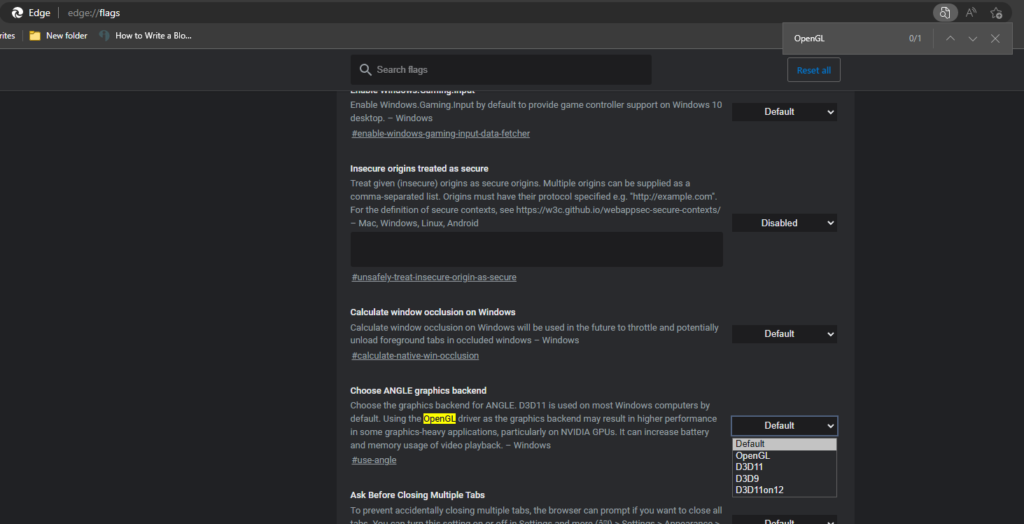
Official figma guide:
There are a couple of things you’ll want to set up on your browser, before getting started with Figma.
- Confirm you have WebGL installed and enabled
- Set your browser zoom to 100%
- Make sure you have the latest browser version
- Install the Figma Font Helper to use local fonts →
- Disable the left/right swipe gesture ↓ (Mac only)