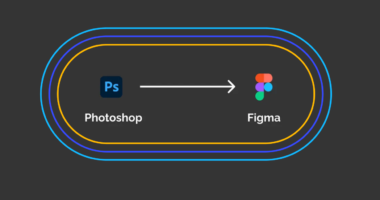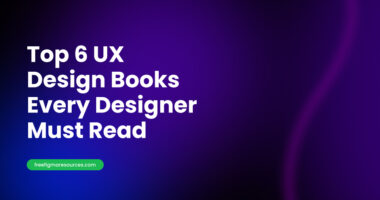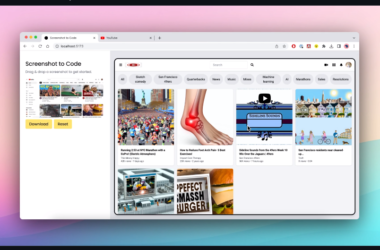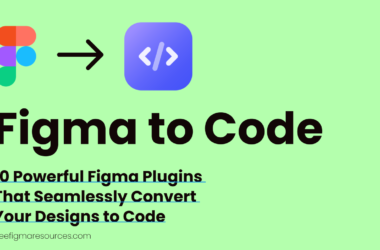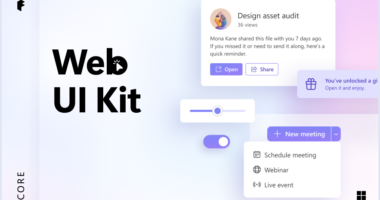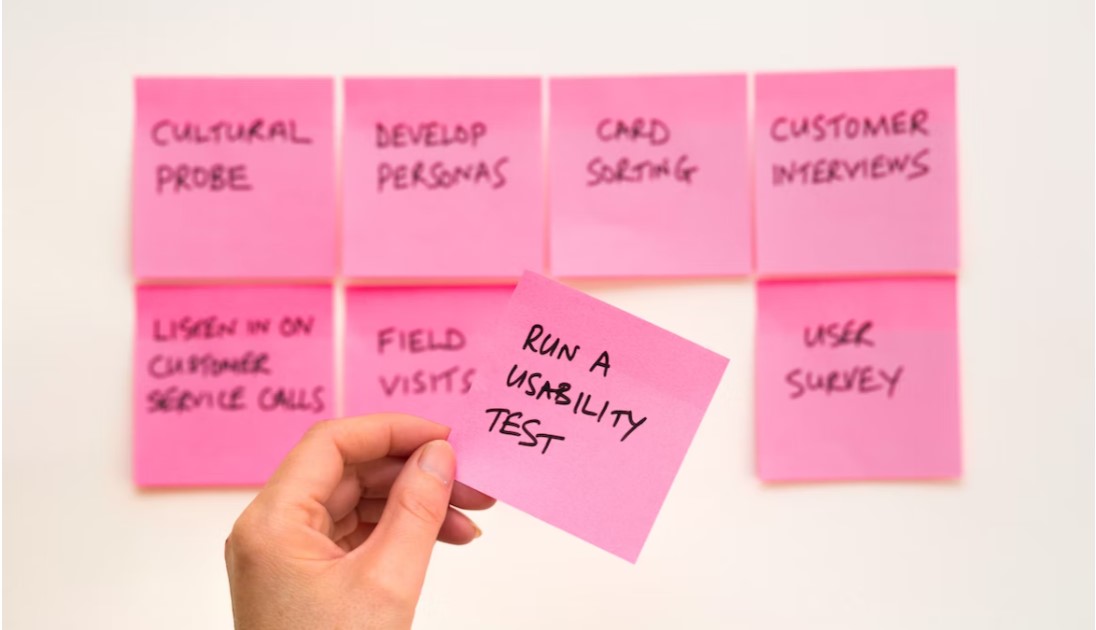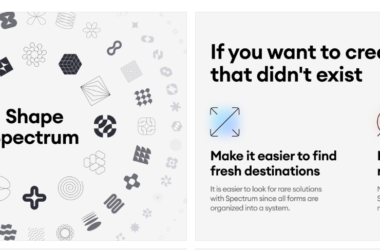picoapps screenshot to code
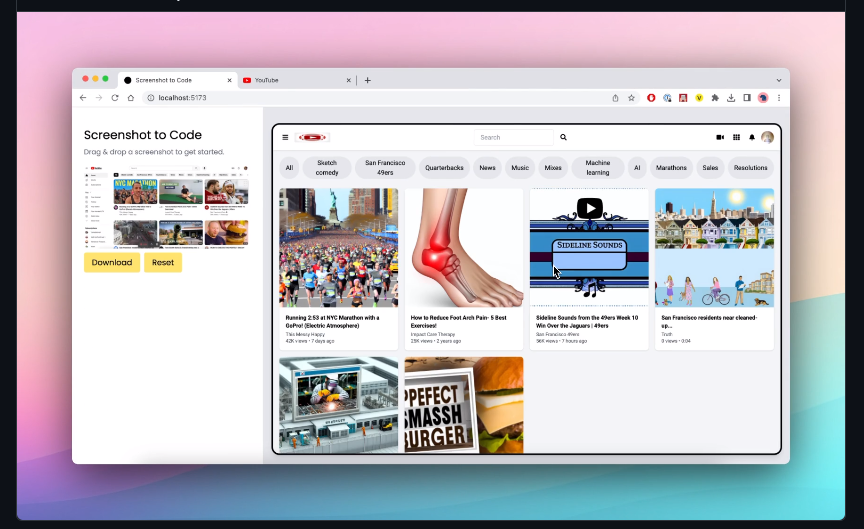
Unveiling the Future: AI Technology Transforms Screenshots into Clean Code
In the ever-evolving landscape of AI technology, a groundbreaking project has emerged – the “Screenshot to Code” application. This ingenious app utilizes the formidable GPT-4 Vision to seamlessly convert screenshots into clean HTML/Tailwind CSS, providing an unprecedented leap forward in code generation. Additionally, the application employs DALL-E 3 to generate visually appealing images closely resembling the original screenshots.
🔍 How It Works
The app’s functionality is simple yet revolutionary. By leveraging GPT-4 Vision, it deciphers the contents of a screenshot and translates it into structured HTML and Tailwind CSS. The results are astounding, offering a clean and efficient code representation of the visual elements captured in the screenshot. The integration of DALL-E 3 further enhances the experience by generating similar-looking images, adding a layer of visual richness to the code output.
🌟 Updates and Features
The development team continues to enhance the application, introducing new features to elevate user experience:
- Code Updates on Demand: Users can now instruct the AI to refine the generated code according to their preferences. This feature proves invaluable when the AI requires guidance on specific styles or sections.
- DALL-E Image Generation Toggle: A newly added setting allows users to disable DALL-E image generation if not needed. This streamlines the process for those focused solely on code extraction.
🚀 Getting Started
To embark on this transformative coding journey, follow these steps:
Try it here: https://picoapps.xyz/free-tools/screenshot-to-code
- Obtain an OpenAI API Key: Ensure your key has access to the GPT-4 Vision API.
- Backend Setup:
- Navigate to the backend directory.
- Create a
.envfile with your OpenAI API key. - Install dependencies using Poetry (
pip install poetryif not installed). - Run the backend using
poetry run uvicorn main:app --reload --port 7000.
- Frontend Setup:
- Navigate to the frontend directory.
- Install dependencies using
yarn. - Launch the frontend with
yarn dev. - Open http://localhost:5173 to access the app.
❓ Frequently Asked Questions
🛠 Troubleshooting Backend Setup
If you encounter errors during backend setup, follow these steps.
🗝 Obtaining a GPT-4 Vision Access Key
Create an OpenAI account and purchase at least $1 worth of credit on the Billing dashboard to access the GPT-4 Vision model.
🎬 Examples: From NYTimes to Hacker News
Explore the app’s capabilities through diverse examples, from replicating NYTimes layouts to refining Hacker News with a simple nudge. The results speak volumes, showcasing the transformative power of AI in converting diverse screenshots into clean and functional code.
🌐 Hosted Version: Try the app online, bringing your own OpenAI key for an immersive experience. Link to Hosted Version
The “screenshot-to-code” application stands at the forefront of AI innovation, bridging the gap between visual design and code implementation. Join the revolution and witness the future of code generation unfold before your eyes! 🚀✨