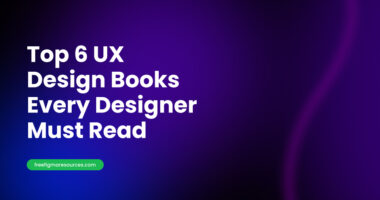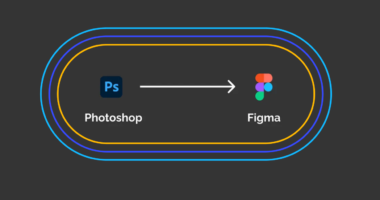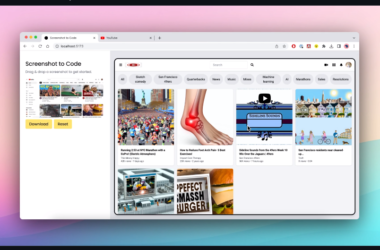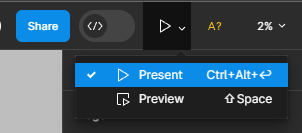Unleash Your Design Potential: A Beginner’s Guide to Figma
What is Figma?
In the dynamic world of digital design, Figma has emerged as a game-changer, captivating designers and creatives alike. As a cloud-based Figma design software, Figma has revolutionized the way teams collaborate, create, and bring their ideas to life.
Master Figma: The Ultimate beginners guide to figma
Figma is a powerful, user-friendly platform that enables designers, developers, and stakeholders to work together seamlessly. Whether you’re a seasoned professional or a Figma beginner, this versatile Figma design tool offers a comprehensive suite of features to elevate your design process.
Figma for Beginners: Getting Started
In this comprehensive Figma tutorial for beginners, we’ll guide you through the essential elements of this design powerhouse, empowering you to unlock your full creative potential.
Understanding the Figma Interface
The first step in your Figma learning journey is to familiarize yourself with the Figma interface. This user-friendly workspace is designed to streamline your design workflow, allowing you to navigate with ease and efficiency.
Let’s dive into the key components of the Figma interface:
- The Canvas: This is the primary workspace where you’ll create and manipulate your designs. The canvas can be customized to fit your specific needs, whether you’re working on a mobile app, a website, or a marketing asset.
- The Toolbar: The toolbar houses a vast array of Figma tools and options, from the selection tool to the shape tool, text tool, and more. Mastering these tools will be crucial to your Figma design workflow.
- The Layers Panel: The layers panel is your organizational hub, allowing you to manage and manipulate the various elements of your design. Understanding Figma layers is key to maintaining a clean and efficient design process.
- The Inspector: The inspector panel provides valuable information about the selected design element, including its properties, styles, and dimensions. This is an essential tool for fine-tuning your designs.
- The Community Menu: Figma’s vibrant community offers a wealth of resources, including plugins, design templates, and tutorials. Exploring this menu can help you stay inspired and enhance your Figma skills.
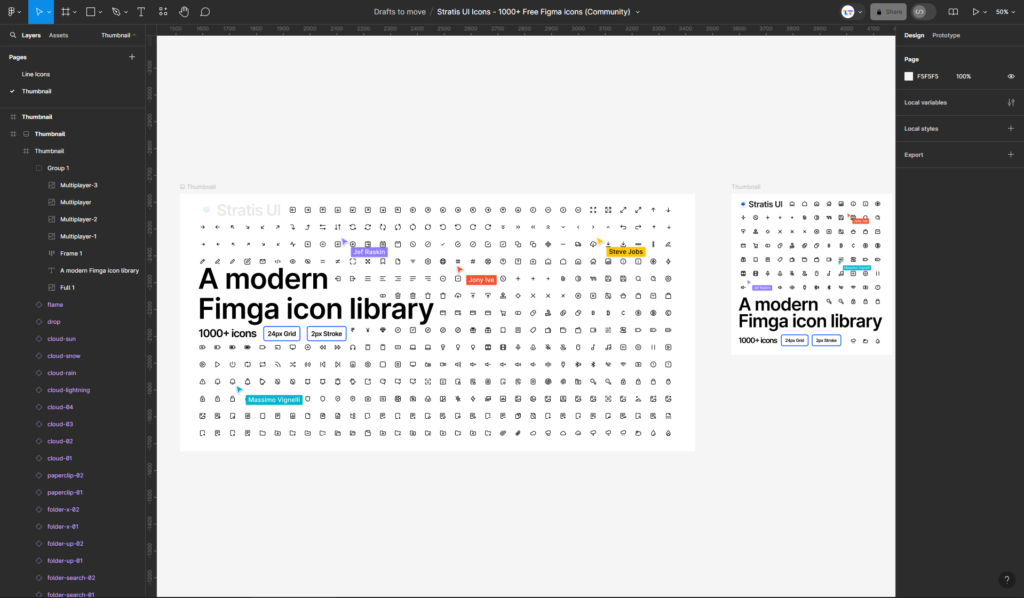
By familiarizing yourself with the Figma workspace, you’ll be well on your way to harnessing the full potential of this design platform.
Mastering Figma’s Essential Tools
Now that you’ve explored the Figma interface, let’s dive into the core Figma design tools that will become your go-to for creating stunning designs.
- Selection Tool: The selection tool is the backbone of your Figma design workflow, allowing you to manipulate and interact with various design elements.
- Shape Tools: Figma’s shape tools, including the rectangle, oval, and polygon tools, enable you to create and customize geometric forms with precision.
- Text Tool: The text tool is essential for adding typography to your designs, whether you’re crafting headlines, body copy, or UI labels.
- Drawing and Painting Tools: Figma’s robust drawing and painting tools, such as the pen, pencil, and brush, empower you to create freeform illustrations and sketches.
- Prototyping Tools: Figma’s prototyping tools allow you to bring your designs to life, creating interactive experiences for user testing and presentation.
As you familiarize yourself with these essential Figma tools, experiment with them, and discover how they can enhance your design process.
Figma Design Workflow and Shortcuts
Efficiency is key in the world of design, and Figma’s robust keyboard shortcuts are here to revolutionize your workflow.
Mastering Figma’s shortcuts can significantly boost your productivity, enabling you to navigate the interface, manipulate design elements, and execute actions with lightning speed.
Here are some of the most essential Figma shortcuts to have in your arsenal:
| Shortcut | Action |
|---|---|
Ctrl/Cmd + S | Save your design |
Ctrl/Cmd + Z | Undo your last action |
Ctrl/Cmd + Shift + R | Toggle between the Selection and Zoom tools |
Ctrl/Cmd + D | Duplicate the selected element |
Ctrl/Cmd + G | Group the selected elements |
Ctrl/Cmd + Enter | Preview your design in the browser |
In addition to Figma’s keyboard shortcuts, developing an efficient Figma design workflow is crucial for streamlining your design process. This may include establishing a consistent naming convention for your layers, organizing your design files, and collaborating effectively with your team members.
Prototyping and Interaction Design in Figma
One of Figma’s standout features is its powerful prototyping capabilities, which allow you to transform your static designs into interactive experiences.
Figma’s prototyping tools enable you to add transitions, animations, and user interactions to your designs, enabling you to create high-fidelity prototypes for user testing and client presentations.
Here are some of the key prototyping features you can explore in Figma:
- Transitions and Animations: Figma’s robust transition and animation tools allow you to add dynamic elements to your designs, bringing them to life and enhancing the user experience.
- Interaction Triggers: Figma’s interaction triggers, such as clicking, tapping, or hovering, enable you to define how users will interact with your design.
- Linking and Navigation: Figma’s linking and navigation features allow you to connect different artboards and screens, creating a seamless flow for your interactive prototypes.
- Presentation Mode: Figma’s presentation mode allows you to showcase your interactive prototypes in a full-screen, distraction-free environment, making it an invaluable tool for client meetings and user testing sessions.
By leveraging Figma’s prototyping capabilities, you can elevate your design process, create more engaging user experiences, and effectively communicate your ideas to stakeholders and clients.
Tapping into the Figma Community
Figma’s vibrant community is a treasure trove of resources, inspiration, and collaborative opportunities. As you embark on your Figma learning journey, tapping into this vast network can accelerate your growth and unlock new creative possibilities.
- Plugins and Resources: Figma’s community plugins and design resources can enhance your workflow, automate repetitive tasks, and provide a wealth of design inspiration. Explore the plugin library to find tools that streamline your design process and elevate your creations.
- Design Inspiration: The Figma community is a goldmine of design inspiration. Browse through stunning design examples, UI kits, and design systems shared by talented designers around the world. These resources can spark your creativity and inform your own design decisions.
- Tutorials and Discussions: Engage with the Figma community through tutorials, design challenges, and discussion forums. Here, you can learn from experienced designers, ask questions, and share your own insights, fostering a collaborative environment that accelerates your Figma mastery.
- Collaboration and Networking: Figma’s collaborative features make it easy to connect with other designers and work together on projects. Join community-driven initiatives, such as design contests or co-creation challenges, to expand your network, receive valuable feedback, and explore new design perspectives.
By tapping into the vibrant Figma community, you’ll not only enhance your Figma skills but also gain access to a supportive ecosystem of designers, developers, and creative professionals. Embrace the collaborative nature of Figma and let the community inspire, guide, and propel your design journey.
Unlocking the Power of Figma Plugins
One of the key advantages of Figma is its vibrant plugin ecosystem, which allows you to extend the platform’s functionality and streamline your design workflow.
Figma plugins come in a wide variety of flavors, catering to diverse design needs and preferences. Let’s explore some of the most popular and useful Figma plugins:
- Auto Layout: This plugin enables you to create dynamic, responsive layouts with ease, making it a game-changer for UI design.
- Unsplash: Seamlessly integrate high-quality, free stock images directly into your Figma designs.
- Iconify: Quickly access a vast library of icons and integrate them into your designs with just a few clicks.
- Variant Master: Simplify the creation and management of design variants, saving you time and reducing complexity.
- Overlays: Elevate your designs with stunning overlay effects, such as blurs, gradients, and color overlays.
- Figma Utilities: This all-in-one plugin pack offers a range of handy tools, from artboard management to design file optimization.
By exploring and incorporating Figma plugins into your design workflow, you can unlock new levels of efficiency, creativity, and collaborative potential.
Figma vs. Other Design Tools
As you delve deeper into the world of Figma design, it’s natural to draw comparisons with other popular design tools. Let’s explore how Figma stacks up against some of its competitors:
- Figma vs. Sketch: While both are powerful design tools, Figma’s cloud-based nature and cross-platform compatibility give it an edge over the Mac-exclusive Sketch.
- Figma vs. Adobe XD: Figma offers a more robust set of features and a more intuitive interface compared to Adobe XD, making it a preferred choice for many designers.
- Figma vs. InVision: Figma’s all-in-one design and prototyping capabilities surpass InVision’s focus on prototyping, providing a more comprehensive design solution.
Ultimately, the choice between Figma and other design tools will depend on your specific needs, team dynamics, and personal preferences. However, as a Figma beginner, you’ll find that this design platform offers a compelling combination of power, versatility, and collaborative features that can elevate your design process.
Mastering Figma: Resources and Next Steps
As you embark on your Figma learning journey, there’s a wealth of resources available to help you become a Figma expert:
- Figma Official Documentation: Dive into Figma’s comprehensive documentation, which covers everything from the basics to advanced features.
- Figma Tutorials and Courses: Explore the Figma tutorial library and online courses to deepen your understanding of the platform.
- Figma Community Resources: Tap into the vibrant Figma community for design inspiration, plugin recommendations, and collaborative opportunities.
- Figma Design Challenges: Participate in Figma design challenges to put your skills to the test and receive feedback from the community.
- Figma Design Blogs: Stay up-to-date with the latest Figma trends and best practices by following design blogs and industry influencers.
As you continue to explore and master Figma, remember to experiment, practice, and embrace the platform’s collaborative nature. By leveraging Figma’s powerful features and tapping into its vibrant community, you’ll be well on your way to unleashing your full design potential.