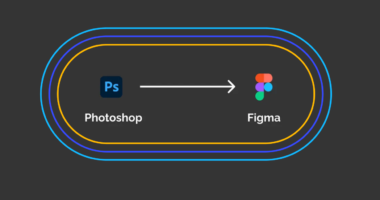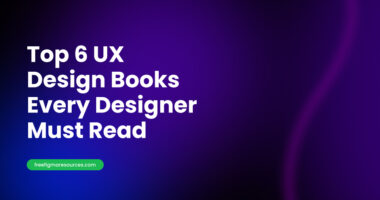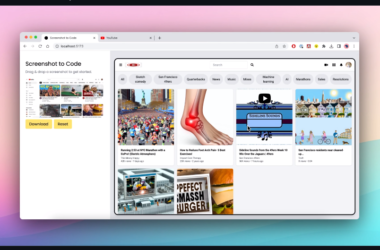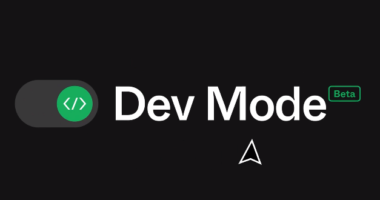“File out of memory, it’s no longer safe for you to continue to edit as figma may not properly function”
figma this file is almost out of browser memory
Each browser has a different active memory limit. This varies by device, but the general consensus is that there is a 2GB active memory limit per browser tab.
Because Figma serves both the web app and the desktop app through a browser, these restrictions also apply when using the Figma desktop app.
When working with large files or libraries in Figma, you may encounter these limitations. You must reduce your memory usage in order to continue using affected files.
Follow these Steps to Reduce Figma memory usage
You can try the following methods to reduce Figma’s memory usage:
Close any unnecessary tabs or windows: Figma consumes more memory when there are more tabs or windows open, so closing any that aren’t in use can help reduce memory usage.
Reduce the number of layers in your design: The more layers you have, the more memory Figma will require to render them. Reduce the number of layers by merging or deleting those that aren’t needed.
Optimize your images: Because large images consume a lot of memory, try compressing them or using smaller images whenever possible.
Use the “Low Memory Mode” feature: This feature is intended to help you save memory when working with large or complex designs. To enable it, go to the “File” menu and select “Low Memory Mode.”
Restart Figma: Restarting Figma can sometimes help reduce memory usage.
If you still have high memory usage after attempting these steps, you may need to upgrade your computer’s hardware or allocate more memory to Figma via your operating system’s task manager.
Reduce memory usage
Hidden layers
it’s important to understand the role that hidden layers play in memory usage within design software such as Figma. While hidden layers can be useful for switching between different variations of a component, they can also contribute to increased memory usage as the software needs to store and render information about these layers even when they are not visible.
To mitigate this issue, we recommend using boolean properties as an alternative. Boolean properties are a type of component property that allow you to toggle a property, such as layer visibility, on and off. By using this method, you can reduce the number of variants and layers needed in your design system, improving memory usage within the file.
It’s also worth noting that using boolean properties can improve memory usage in files with instances of these variants. This is because Figma loads the entire component set in order to enable switching between variants, so using fewer variants and layers can help to reduce the overall memory usage of the file.
To demonstrate the benefits of using boolean properties, let’s consider an example where we create a button component set without using them. In this example, we have two variants to represent the button’s two states: with an icon and without an icon. In this case, our design system includes a total of seven layers (one component set layer, two variant layers, and four nested layers). By contrast, using boolean properties would allow us to achieve the same effect with fewer layers, resulting in a more efficient design system.

By using boolean properties, we can significantly improve memory usage in our design system. Instead of using multiple variants and layers to toggle the visibility of certain elements, we can simply use a single component and a boolean property applied to the icon to control its visibility.
In this case, our design system would only require three layers in total (one component layer and two nested layers). This is a reduction of more than half compared to the original example, which had seven layers.
Not only does this improve memory usage in the current file, but it also has a positive impact on memory usage in other files that use instances of this component set. By reducing the number of layers needed to switch between different variations, we can create more efficient and memory-friendly design systems.
Large files with multiple images and pages
As a professional writer, it’s important to note that large files with a high number of pages or high-resolution images can potentially lead to performance or memory issues. These issues may even cause browser-level crashes, which can be frustrating for users.
To mitigate these issues, we recommend splitting large files into smaller ones by copying the contents of each page and pasting it into a new file. This can help to improve performance and prevent memory issues from occurring.
It’s worth noting that when experiencing performance or memory issues, Figma may not display the memory usage banners. Therefore, it’s important to consider this when working with files that contain a large number of high-resolution images. By taking proactive steps to split up large files, you can help to ensure smooth and efficient operation of your design software.
Note: The Downsize plugin allows you to compress large images on the canvas.
Compress and resize images without leaving Figma or FigJam! Smaller images help files load faster and reduce memory usage.
A comprehensive figma guide can be found here: https://help.figma.com/hc/en-us/articles/360040528173-Reduce-memory-usage-in-files
You should see also:
10 Reasons to Not start a UX Designer Career in 2023
How To Answer Tell Me About Yourself UX Design