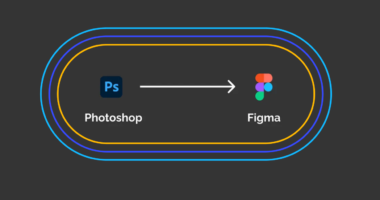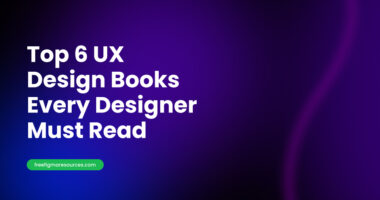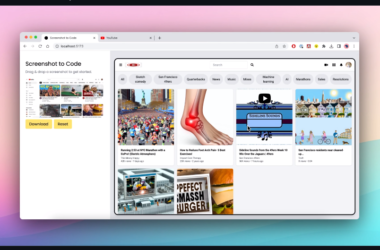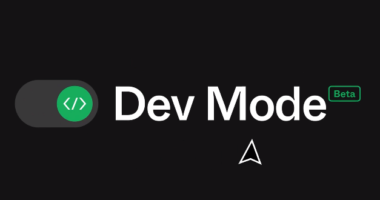How to Convert PSD to Figma
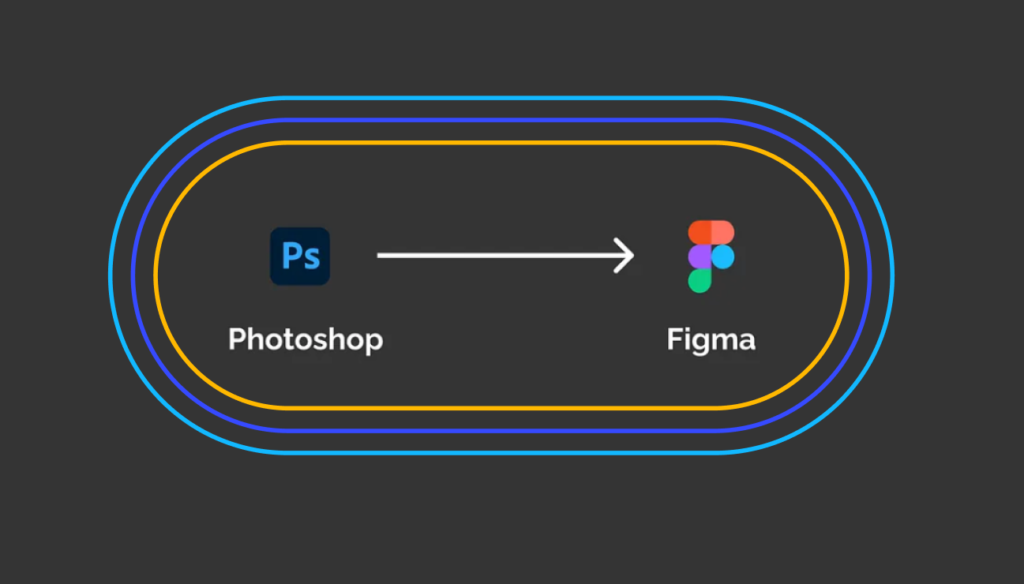
As designers, we often need to collaborate with others who may use different tools. While consistency within a team is ideal, realities of working with varying clients and agencies mean switching between applications. One common struggle is transferring files from Adobe Photoshop to the increasingly popular Figma platform.
How do you convert PSD to Figma?

As a UI/UX consultant, I frequently receive prototype designs from contractors in a variety of formats. Quality of the work isn’t dependent on the software itself – great design can emerge from any tool. However, some programs are better suited than others for certain stages like collaboration and interactivity.
One recurring issue is receiving conceptual sketches and clickable prototypes as rigid Photoshop (.PSD) files instead of editable documents. While the visual layouts may look finished, the static nature loses functionality for review and adjustment iterations. Simply exporting layers as images removes all the reusable properties that enabled modification in Photoshop.
If you are searching for job: 25 Most Importate ui ux interview questions
A True Conversion
To truly consider something a conversion between the programs, the target file must preserve interactive qualities like adjusting individual strokes, fills and type attributes inherited from the source. The process needs to replicate each application’s unique layer structures complete with styles, groups and visual effects that maintain the design’s integrity and intent.
If we just take the image from Photoshop and import it into Figma as a PNG, SVG or JPG, it won’t work very well.
On the surface it seems like it would work, but there’s a big problem. All the extra information that Photoshop stores about the image layers, folders, styles, colors and more won’t transfer over.
Once the image is in Figma, it loses all that behind-the-scenes data. Think of it like losing the recipe for a cake – you end up with just the cake, but you can’t change flavors or add new ingredients.
Without the layer and style information, we can’t edit things like change a color or move image parts around. The image is stuck – we’d have to completely rebuild it from scratch or do a lot of work to adjust it.
It’s basically impossible to keep working on the file without starting from the beginning in Figma. There needs to be a better way to move the file over that keeps all the editing options intact.
Early Attempts to Solve the Problem
For a long time, the only workaround I found was to manually rebuild prototypes received as Photoshop exports in Figma piece by piece. While faithfully recreating the general layout, this laborious task inevitably introduced small variances and couldn’t scale efficiently with complex interfaces.
Outsourcing to specialists offered accurate recreation but inconsistent quality over multiple projects and lacked flexibility for iterative changes common in early concept phases. Versioning and organization grew convoluted splitting assets across multiple contractors.
Third Party Solutions
After several frustrated attempts inventing my own combined workflows, I discovered automated tools designed for this exact task: directly converting Photoshop files and importing them intact into Figma. Testing them uncovered benefits and tradeoffs to consider depending on variables like file complexity, budget and timeline.
Your should see also:
9 Best Figma Plugins 2023: Must-Haves for every designer – Free Figma Resources
What is Figma? The Visual Design Revolution
Magicul is a direct psd to .fig conversion
The first option “Magicul” directly translates PSDs into editable Figma format with layers, styles and other program specific properties fully translated. Uploading files provides previews before purchase with credits bought in bulk lowering average costs. Trialling sample designs showed frames, graphics and interactions carrying over seamlessly between the programs.
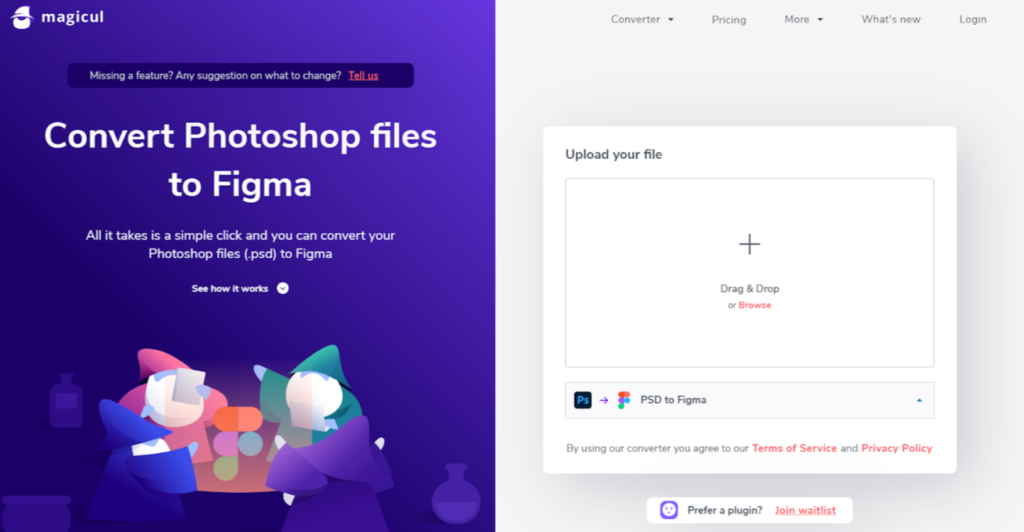
An Alternate Approach
An alternative path involved a third format as an intermediary translation layer. “Avocode” converts Photoshop assets into its own structured format before opening the resulting files in Figma. However, test runs yielded mixed results with occasional positioning or visual glitches occurring between multiple conversion steps. Fewer transformation stages meant less risk of unintended changes.

Ongoing Improvements
While no perfect single solution exists bridging every program gap, certain automated services reliably port full Photoshop artboards over to Figma without manually rebuilding components individually. This streamlines review of early concept designs across teams using differing preferred tools. Well-engineered conversions avoid workarounds that could distort aspects between translations and lose iteration times.
The most robust options for my use case directly translated layouts, assets and properties between the programs in a single coordinated process. Continued advancements promise even tighter integration preserving designers’ original creative visions intact regardless of starting applications. Consistency across collaborators ultimately strengthens the design process and client experience.
Finally
In summary, finding reliable methods for swapping between software programs streamlines design workflows that involve partners employing varied tools. A few specialized services skillfully convert complex Photoshop files for use in Figma preserving all layers and interactive qualities. This maximizes feedback cycles essential for evolving conceptual prototypes and maintaining design integrity through iterations. With ongoing progress, coming years will likely offer even stronger connections across applications unifying global design practices.