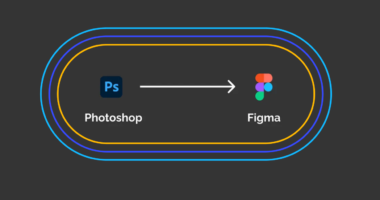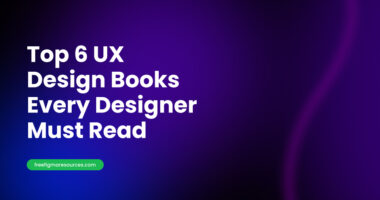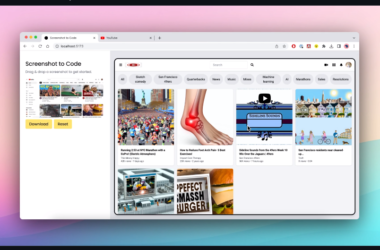How do I organize my Figma files?
Have you ever stared at your Figma file, feeling like you’ve wandered into a digital jungle? Layers tangled like vines, frames scattered like fallen leaves, and naming conventions that rival ancient hieroglyphics? Fear not, fellow design warriors! This blog post is your machete, hacking a path through the chaos and revealing the oasis of organized design efficiency.
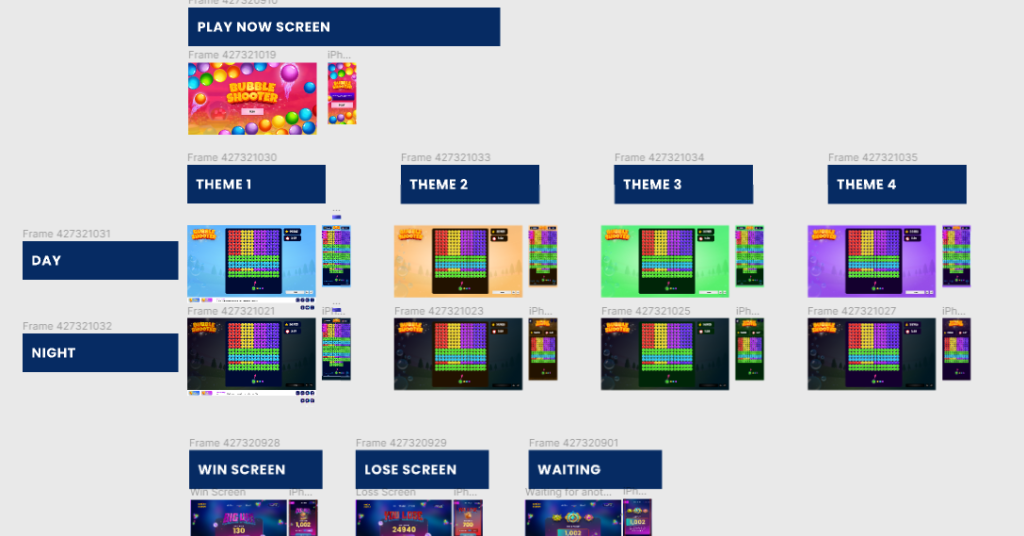
Taming the Figma Jungle: Organization Hacks
- Sections: Your Secret Weapon: Unleash the power of Shift+S! Separate happy paths from edge cases, keeping things focused and logical. Imagine sections as clearings in the jungle, each with its own purpose.
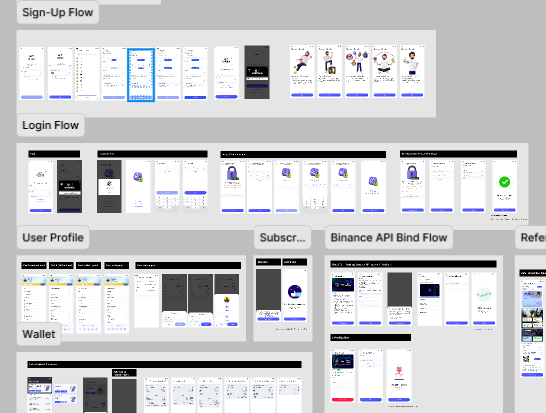
- Naming Conventions: Ditch the cryptic “Layer_72” nonsense! Embrace the “/” symbol, like a beacon in the design wilderness. “Button/Primary” tells a story, guiding you through the jungle with ease.
- Blank Pages as Chapter Breaks: Need a visual divider? Use “*****” or “——” to create clear sections, like stepping stones across a design river.
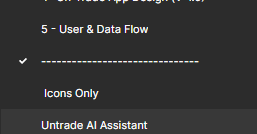
- Bulk Naming for the Efficiency Ninja: ⌘+R/Ctrl+R is your friend! Select multiple layers and rename them in one swift stroke, like a skilled hunter taking down a pack of wild design elements.
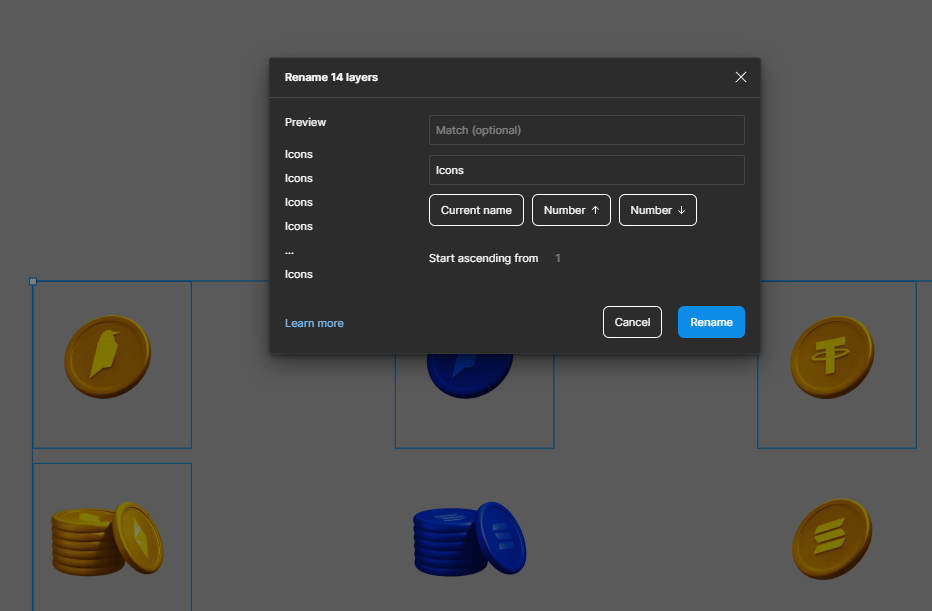
You should see >> How do you convert PSD to Figma?
Beyond the Basics: Pro Figma Techniques
- Style it Up, Don’t Repeat Yourself: Repetition is the enemy of efficiency! Whenever you find yourself using the same element, create a style for it. Think of it like building modular furniture in your design jungle – efficient and adaptable.
- Thumbnail Power: Give your files instant recognition with a custom thumbnail. No more squinting at cryptic names! It’s like putting a colorful bird on your design tree, easily attracting attention.
- Version Control with Ease: “Save to version history” (⌘+⌥+S / Ctrl+Alt+S) becomes your time machine. Track changes with a click, like rewinding a design adventure to see how far you’ve come.
- Ditch the Group Hug: Groups were cool in kindergarten, but Figma has frames now! Use them for resizing and overflow control, like building sturdy shelters in your design jungle.
File Structure: Your Design Palace
- Cover Page: Welcome visitors with key information and a file “table of contents”. Think of it as the grand entrance to your design palace, setting the tone for the experience.
- Iteration Pages: As you refine your design, duplicate the page and add a timestamp. Track your progress like a design champion, documenting your journey through the design jungle.
- Component Haven: Dedicate a page to all your reusable components, neatly organized and ready for action. Imagine it as a well-stocked tool shed, where you can grab the perfect design element for any challenge.
- Before & After: Showcase the design evolution with a dedicated page. Visually celebrate your progress, like comparing the before and after photos of a stunning garden makeover.
- Brainstorming Corner: Embrace the messy! Dedicate a page for wild ideas, mood boards, and exploration. Let your creativity run free, like a hidden clearing in the jungle where anything is possible.
Figma file organization examples
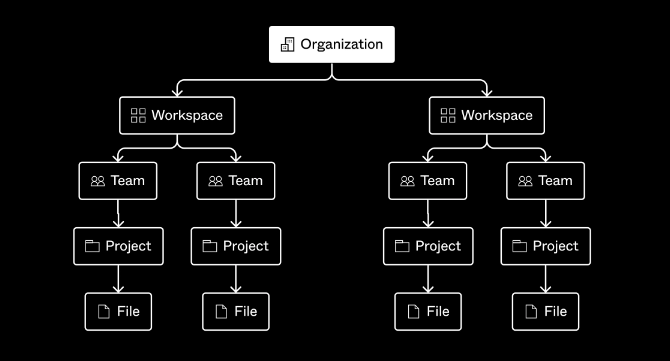
Detailed post here >> Team, project, and file organization (figma.com)
here is template you can use >> Figma File Organization – TEMPLATE | Figma Community
Remember: Design is a journey, not a destination. Embrace the iterative process, experiment, and most importantly, have fun! Keep those Figma files sparkling clean and conquer your design challenges with these powerful tips. Share your own Figma organization techniques in the comments below! We’re all learning together, and who knows, you might just be the next design guru with a hidden jungle-taming secret!
Happy brooming, everyone! 🎉🥳
Share in the comments what techniques you use!
See Also:
How to reduce Figma memory usage – File out of memory
Discover the Top 6 UX Design Books to Enhance Your Skills
Figma to Code | 10 Powerful Figma Plugins That Seamlessly Convert Your Designs to Code