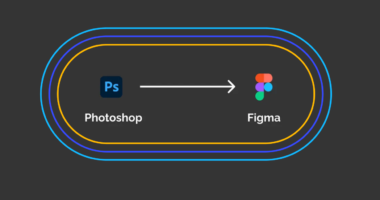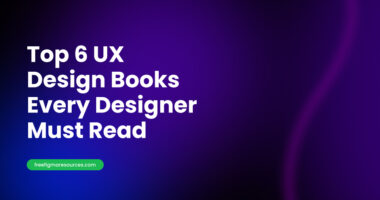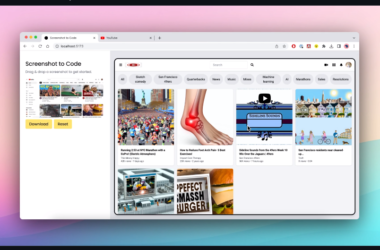Figma Dev Mode Pricing: A Comprehensive Guide
Figma has become a go-to tool for designers and developers alike, enabling seamless collaboration and efficient design workflows. With the introduction of Dev Mode, Figma has taken a significant step toward enhancing the relationship between design and development. This article delves into Figma’s Dev Mode, its pricing, features, and how it can benefit teams looking to streamline their design-to-development process.
What is Figma Dev Mode?
Figma Dev Mode is a special feature designed specifically for developers. It allows them to access design files in a way that makes it easier to extract necessary information, such as styles, components, and assets. This mode simplifies the handoff between design and development teams, ensuring that developers can work efficiently without needing constant clarification from designers.
Key Features of Figma Dev Mode
- Inspect Mode: Developers can view design specifications, such as dimensions, colors, typography, and spacing.
- Code Generation: Figma provides code snippets for CSS, iOS, and Android, allowing developers to copy and paste styles directly into their projects.
- Asset Exporting: Developers can easily export assets in various formats (PNG, SVG, etc.) without any hassle.
- Collaboration Tools: Real-time collaboration features enable designers and developers to communicate effectively and resolve issues quickly.
Understanding Figma Pricing Plans
Figma has several pricing tiers designed to cater to different user needs. Understanding these plans is crucial for determining whether Figma Dev Mode is the right fit for your team.
Figma Free Plan
- Cost: Free
- Features: The free plan allows users to create up to three projects and offers basic collaboration tools. However, it lacks advanced features such as version history and the ability to create design systems.
Figma Professional Plan
- Cost: $15 per editor/month (billed annually)
- Features:
- Unlimited projects and version history
- Advanced collaboration features
- Team libraries for design systems
- Access to Figma Dev Mode
Figma Organization Plan
- Cost: $45 per editor/month (billed annually)
- Features:
- All Professional Plan features
- Enhanced security and administration tools
- Design system analytics
- Single sign-on (SSO) support
- Figma Dev Mode included
Figma Enterprise Plan
- Cost: $75 per editor/month (billed annually)
- Features:
- All Organization Plan features
- Advanced user management and reporting
- Dedicated account manager
- Priority support
Figma Dev Mode Pricing Breakdown
Figma Dev Mode is included in the Professional, Organization, and Enterprise plans. This means that if your team is currently using the free version, you will need to upgrade to access Dev Mode’s features.
Cost-Effectiveness of Figma Dev Mode
Investing in Figma Dev Mode can be cost-effective for teams that rely heavily on collaboration between designers and developers. By streamlining the design-to-development handoff, teams can save time and reduce errors, ultimately leading to faster project completion and increased productivity.
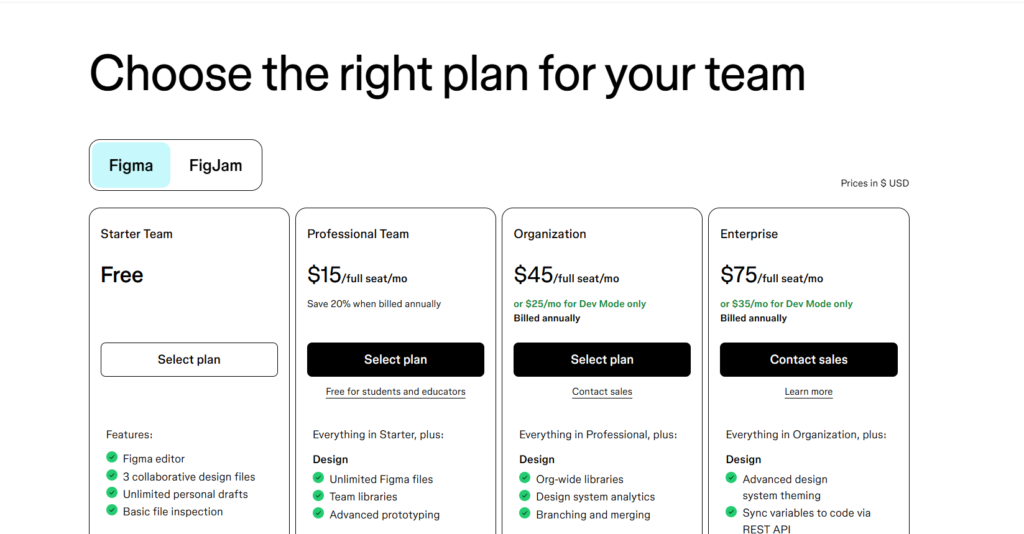
Benefits of Using Figma Dev Mode
1. Improved Collaboration
Figma Dev Mode fosters better collaboration between designers and developers. With real-time updates and shared access to design files, both teams can work together more effectively. This reduces the chances of miscommunication and ensures that everyone is on the same page.
2. Faster Handoff Process
The handoff process is often a bottleneck in many projects. Figma Dev Mode simplifies this by providing developers with all the information they need in one place. This includes specifications, assets, and code snippets, making it easier for developers to implement designs accurately and quickly.
3. Enhanced Efficiency
With features like code generation and asset exporting, Figma Dev Mode helps developers save time. Instead of manually writing styles or searching for assets, developers can focus on building the product. This efficiency can significantly impact project timelines and overall success.
4. Access to Design Systems
For teams that use design systems, Figma Dev Mode makes it easy to maintain consistency across projects. Developers can access components and styles directly from the design system, ensuring that the final product adheres to the established guidelines.
How to Get Started with Figma Dev Mode
Step 1: Choose the Right Pricing Plan
To access Figma Dev Mode, you must select a suitable pricing plan. Consider the size of your team, the features you need, and your budget. The Professional plan is a great starting point for small to medium-sized teams.
Step 2: Set Up Your Team
Once you’ve chosen a plan, invite your team members to Figma. Ensure that both designers and developers are included in the workspace to facilitate collaboration.
Step 3: Create a Design System
If you haven’t already, consider creating a design system within Figma. This will help maintain consistency and provide developers with easy access to the components they need.
Step 4: Enable Dev Mode
To enable Dev Mode, simply open a design file and click on the “Dev” tab. This will allow developers to access all relevant information and tools.
Best Practices for Using Figma Dev Mode
- Regularly Update Design Files: Ensure that design files are kept up to date. Regular updates help prevent discrepancies between design and development.
- Utilize Comments: Encourage team members to use comments within Figma for feedback and questions. This keeps communication centralized.
- Conduct Training: Provide training sessions for developers to familiarize them with Figma and its features, including Dev Mode.
Conclusion
Figma Dev Mode is a powerful tool that can significantly enhance the collaboration between design and development teams. With its array of features and benefits, investing in Figma through its various pricing plans can lead to improved productivity and project outcomes. By understanding how to effectively utilize Dev Mode, teams can streamline their workflows and deliver high-quality products more efficiently.
By incorporating these aspects into your strategy and utilizing Figma Dev Mode effectively, you can ensure that your projects are completed on time and to a high standard.