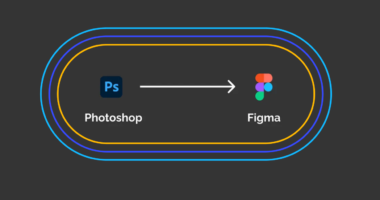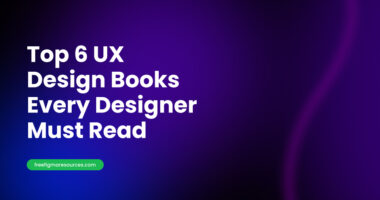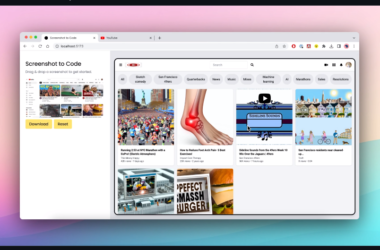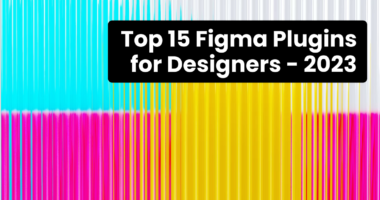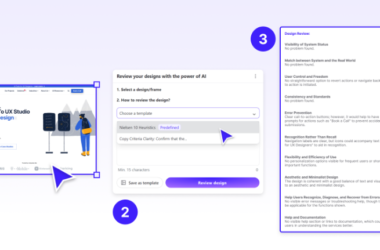Figma is a powerful design tool that has become increasingly popular among designers and UX professionals. One of the reasons for its success is the availability of a wide range of plugins that can be used to enhance the design workflow and improve overall productivity. In this section, we’ll take a look at some of the best Figma Plugins 2023.
As a senior student in the field of UI and UX design, I am constantly on the lookout for ways to improve my design process and take my skills to the next level. That’s why I’ve taken it upon myself to compile a list of the best Figma plugins 2023 has to offer for designers like myself. These plugins are designed to help streamline your work, enhance your designs, and save you time in the long run.
With the increasing popularity of Figma and its plugin ecosystem, it can be difficult to determine which plugins are truly worth your time and effort. However, I am confident that the list of best Figma plugins 2023 I have created is the ultimate toolkit for any UI and UX designer. Whether you’re a beginner or an experienced professional, you’ll find that these plugins will help you take your design skills to new heights.
So, if you’re looking to improve your design process, save time, and create better designs, be sure to check out my list of the best Figma plugins 2023 has to offer. I’m confident you won’t regret it!

5 Best Figma Plugins 2023
1.Locofy
Looking for a low-code or no-code solution for bringing your designs to life without the need for front-end programming knowledge? Introducing Locofy, the ultimate tool specifically designed for designers who want to avoid coding but still have a live and responsive prototype.
With Locofy Builder, you can create components, customize dynamic content, and configure elements like scripts, meta tags, and favicons to work with web frameworks like React, HTML-CSS, Next.js, and Gatsby, as well as mobile apps like React Native. And with Locofy.ai, you can have production-ready front-end code automatically generated for you in React, React Native, HTML/CSS, Next.js, and Gatsby, saving you up to 50-60% of your time.
Locofy Builder (FREE beta)
– Make & Reuse Components automatically with LocoAI
– Define Props for dynamic content and style
– Add Custom Scripts, Meta Tags and Favicon
– Preview Live Prototype
– Share Live Prototype
– View React, React Native, HTML/CSS, Next.js, Gatsby code
– Export your code or push to GitHub in your preferred settings (CSS Modules, Tailwind, CSS, CSS Variables, TypeScript, JavaScript, Expo)
– Deploy directly using Netlify or Vercel
Coming soon to Locofy
– More Props for Actions
– Deeper Github Integration & File re-organization
– Recommendations and auto-fixes for your design file
– Vue, Angular, Svelte, Flutter and more
Plugin link: Locofy
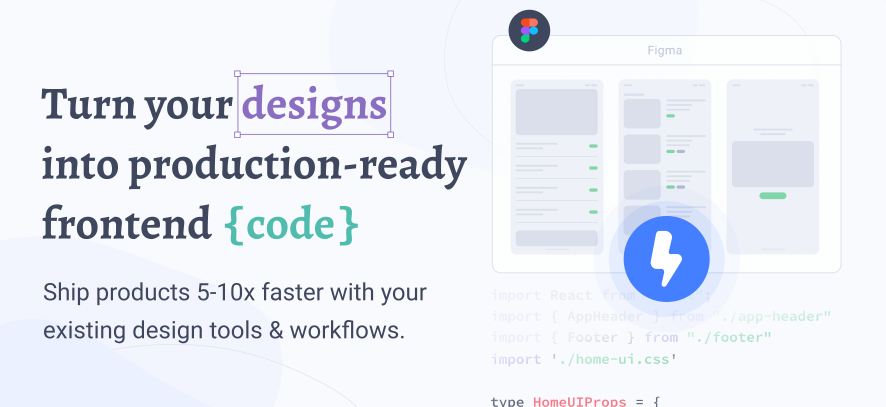
2. LilGrid
This tool enables you to organize a group of elements in a grid of your preference. It is especially handy for those who have cluttered pages resulting from multiple trials. With just a few clicks, you can tidy up your elements with ease.
Plugin link: LilGrid – Figma
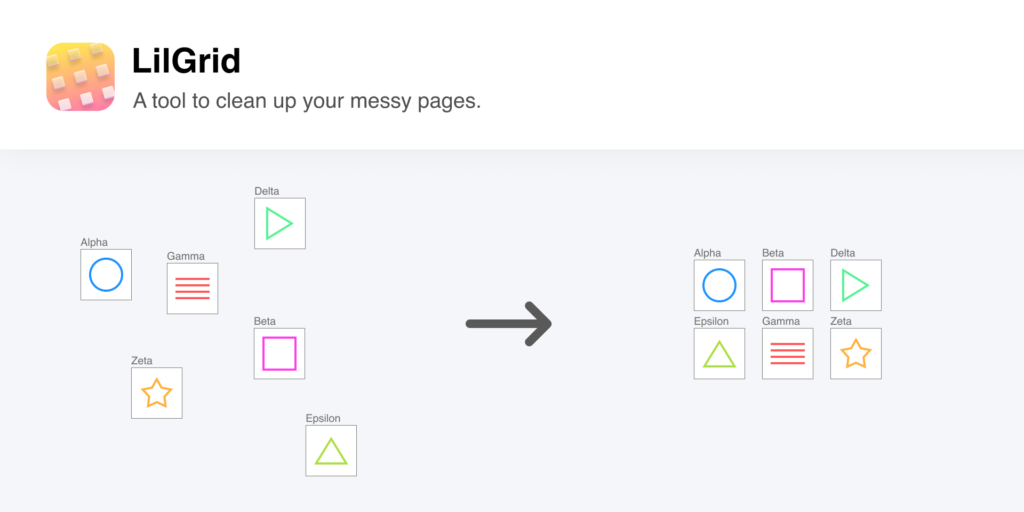
3. UIHUT
This amazing plugin in the Figma community gives you access to over 20,000 design resources. To use it, simply search for the design you want and copy it into Figma. You’ll have a fully editable UI kit in just minutes. It’s so easy and efficient, you have to try it to see for yourself!
Features:
🤩 3000+ Web Templates
😎 3000+ Illustrations
😍 3000+ Mobile App Kit
😲 2000+ Web Application Kit
🐹 500+ 3D Assets
🐼 9000+ Icon
Plugin link: UIHUT
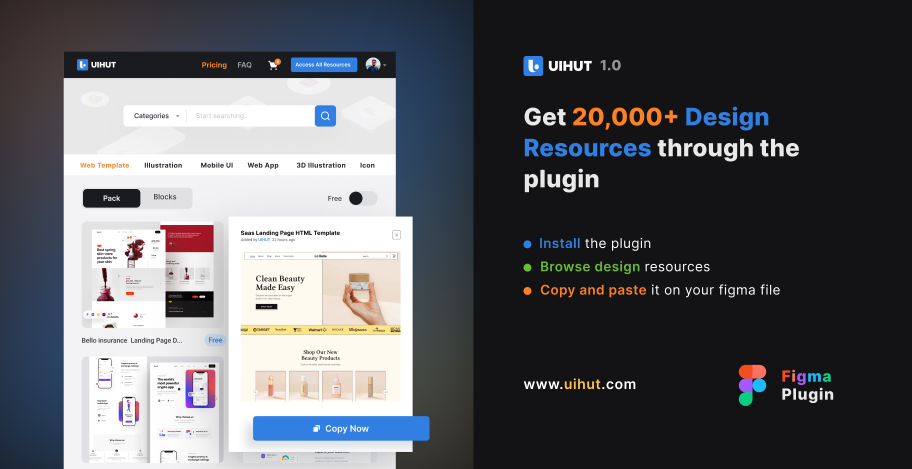
4. Color Kit
The Figma plugin, Color Kit, makes it easy for you to generate various tints and shades of your preferred colors. It’s especially useful for scenarios like designing buttons, where you need different shades to represent different states. This is just one example of what Color Kit can do. The possibilities are endless.
Plugin link: Color Kit

5. Storyset(by Freepik)
Designers likely have used Freepik’s illustrations and graphic templates in the past. Storyset offers an extensive collection of excellent illustrations that can be edited directly within the plugin, including the ability to animate with online editors. The Storyset plugin makes it effortless to search for and incorporate illustrations into your project, allowing you to select the style, overall color, and background with just a few clicks. For designers seeking to add professional illustrations to their work, this plugin is a must.
Plugin link: Storyset by Freepik – Figma
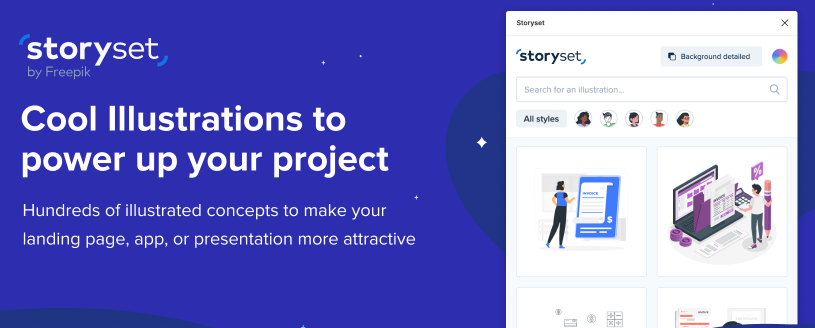
6. Auto-Layout
This plugin is a game-changer for designers who want to create responsive designs in Figma. With Auto-Layout, you can easily create flexible and scalable design systems that adapt to different screen sizes and devices. The plugin offers a range of options to define the behavior of elements, making it possible to create complex responsive designs with ease.
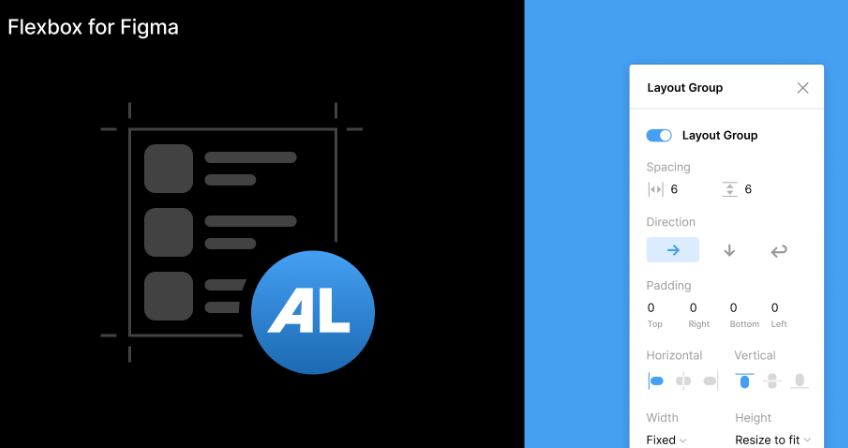
7. Data Populator
This plugin makes it possible to populate Figma designs with real data, which can be incredibly useful for testing and prototyping. The plugin supports different types of data sources, including CSV, JSON, and even Google Sheets, allowing you to easily import data into your design projects.
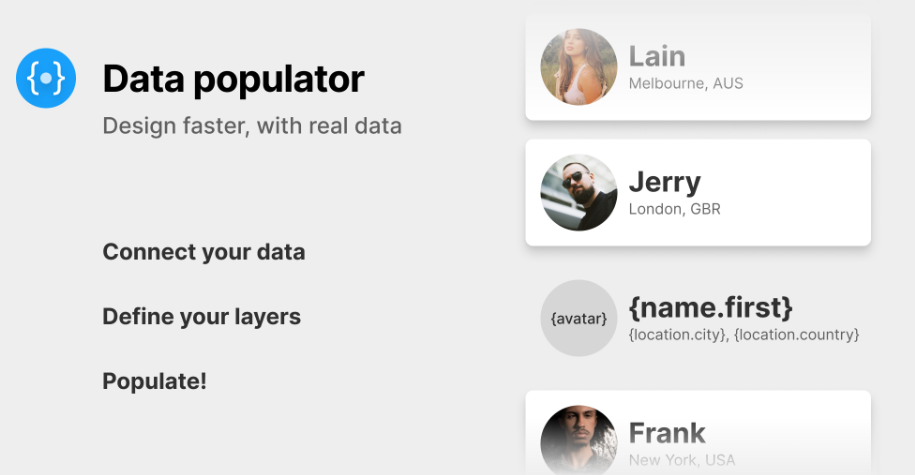
8. Unsplash
If you’re looking for a plugin that provides easy access to high-quality stock images, Unsplash is a great choice. This plugin integrates with Unsplash, one of the largest free stock image libraries, making it possible to search for and insert images directly into your Figma designs.
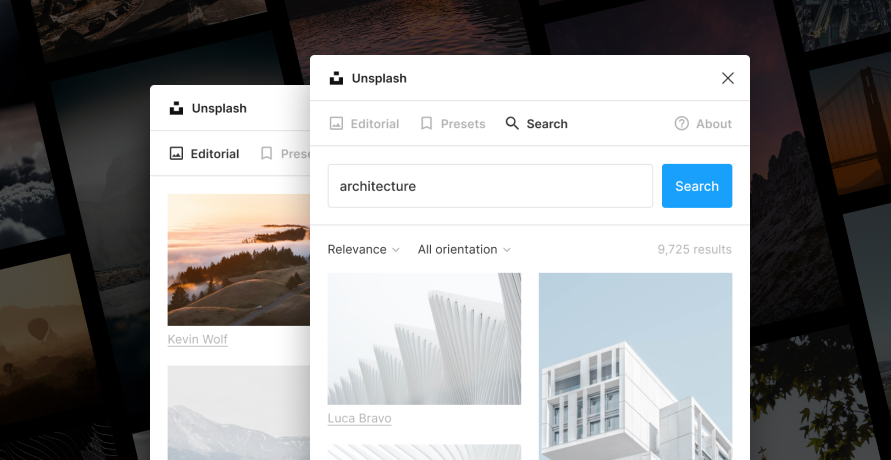
9. Vector Networks
Vector Networks is a plugin that makes it possible to create complex vector networks in Figma. The plugin offers a range of tools for creating and editing vector networks, making it possible to create intricate designs and illustrations with ease.
Introducing Vector Networks (figma.com)
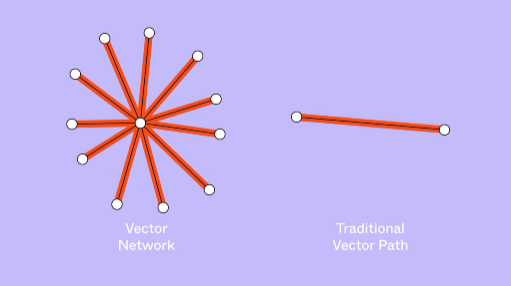
FEATURED POSTS
10 Key UI/UX Design Principles for a Great User Experience
How To install Figma plugins, follow these steps:
- Open Figma in your web browser and log in to your account.
- Go to the “Plugins” menu in the top navigation bar and select “Marketplace.”
- Browse through the available plugins or search for a specific plugin by name.
- Once you have found a plugin you want to install, click the “Install” button.
- A pop-up window will appear asking you to confirm the installation. Click “Install” again.
- The plugin will now be installed and available for use within Figma.
- To access the plugin, go to the “Plugins” menu and select the plugin from the drop-down menu.
Best Figma Add-ons 2023
Figma Plugin Recommendations 2023
Must-Have Figma Plugins 2023
Figma Plugin List 2023
Figma Plugins for Designers 2023
Top Figma Extensions 2023
Figma Plugin Roundup 2023
Best Figma Tools 2023
Figma Plugin Essentials 2023
These are just a few examples of the best Figma plugins for 2023. With so many plugins available, there’s sure to be something that will help you improve your design workflow and productivity. Whether you’re looking for a plugin that makes it easier to create animations or one that provides access to high-quality stock images, there’s a Figma plugin out there that can help you get the job done.