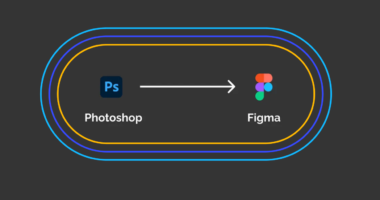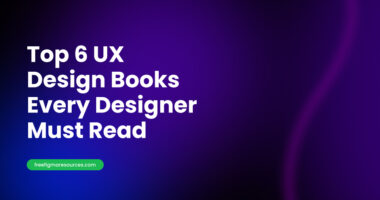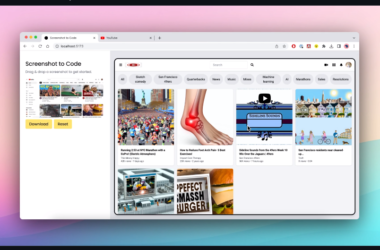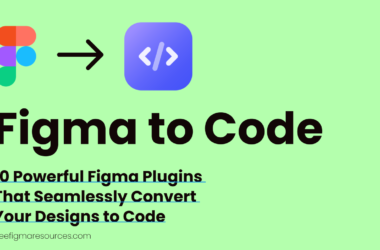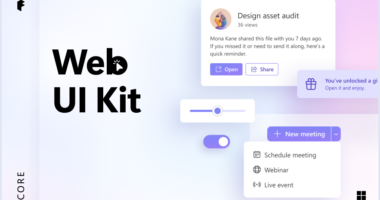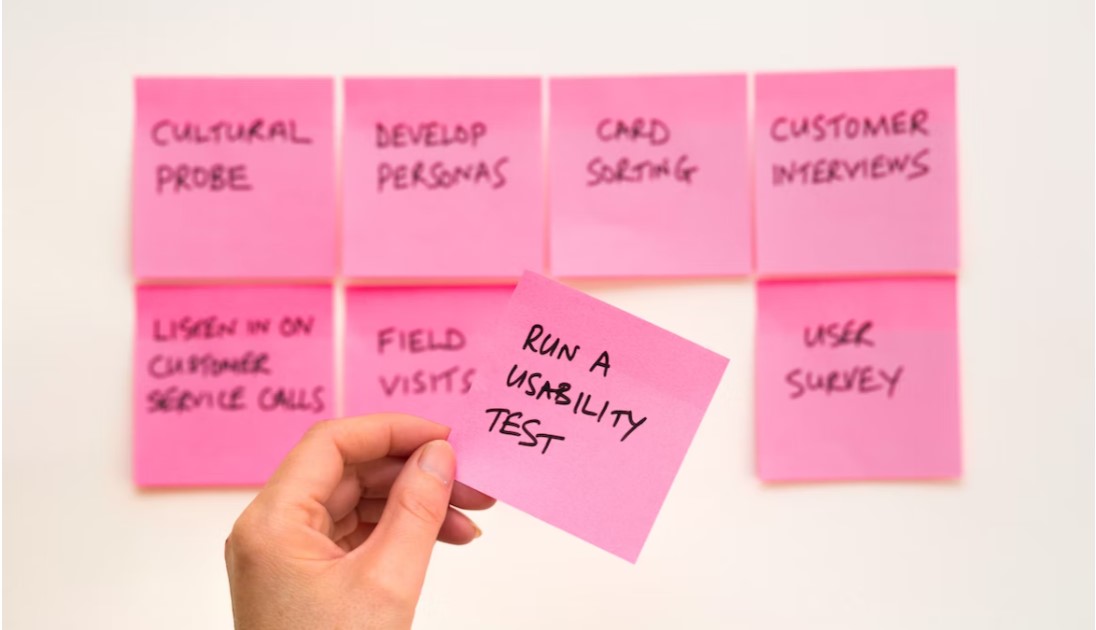Figma has become a go-to design tool for creating captivating user interfaces and prototypes. To optimize your efficiency and streamline your design process, it’s essential to acquaint yourself with the key Figma shortcuts for Windows. In this blog post, we will delve into the most crucial keyboard shortcuts that will greatly enhance your productivity in Figma.

Figma Keyboard Shortcuts for Windows
| Section | Action | Windows Shortcut |
|---|---|---|
| TOOLS | Line tool | L |
| Add comment | C | |
| Slice tool | S | |
| Text | T | |
| Pen | P | |
| Move | V | |
| Rectangle | R | |
| Color | V | |
| VIEW | Outlines | CTRL + Y |
| Pixel grid | CTRL + ‘ | |
| Open asset panel | Alt + 2 | |
| Open layers panel | Alt + 1 | |
| Open prototype panel | Alt + 9 | |
| Open design panel | Alt + 8 | |
| Open inspect panel | Alt + 0 | |
| ZOOM | Zoom out | – |
| Zoom in | + | |
| TEXT | Underline | CTRL + U |
| Create link | CTRL + K | |
| Center text | ALT + CTRL + T | |
| Align text left | Alt + CTRL + L | |
| Align text right | ALT + CTRL + R | |
| Italicize | CTRL + I | |
| Bold | CTRL + B | |
| CREATING SHAPES | Pen | P |
| Remove stroke | / | |
| Flatten selection | CTRL + E | |
| Remove fill | ALT + / | |
| Join selection | CTRL + J | |
| Paint bucket | B | |
| ELEMENT SELECTION | Deep select – CTRL + Click | |
| Select None | Esc | |
| EDIT FIGMA ELEMENTS | Duplicate | CTRL + D |
| Paste properties | ALT + CTRL + V | |
| Copy properties | ALT + CTRL + C | |
| Paste | CTRL + V | |
| Cut | CTRL + X | |
| Rename selection | CTRL + R | |
| ARRANGE ELEMENTS | Send back | CTRL + [ |
| Bring forward | CTRL + ] | |
| Align top | ALT + W | |
| Align left | ALT + A | |
| Align right | ALT + D | |
| Align bottom | ALT + S | |
| Align centers | ALT + H and ALT + V | |
| Bring to front | ALT + CTRL + [ | |
| COMPONENTS | Detach instance | ALT + CTRL + B |
| Team library | ALT + CTRL + O | |
| Show assets | ALT + 2 | |
| Show components menu | ALT + I | |
| Create component | ALT + CTRL + K |
Read also:
How do you convert PSD to Figma?
What is Figma? The Visual Design Revolution
Conclusion:
Efficiency and speed are crucial in the world of design, and mastering the Figma shortcuts for Windows will undoubtedly give you a competitive edge. By using these shortcuts, you can navigate the canvas, make selections, edit and style objects, manage layers and components, and create impressive presentations and prototypes seamlessly.
Remember to practice these shortcuts regularly to internalize them and make them a natural part of your design workflow. With the help of this Figma shortcuts cheat sheet, you can elevate your productivity and create exceptional designs in less time.
So, start incorporating these Figma shortcuts into your design process and witness the significant impact they have on your efficiency and output.
Happy designing with Figma!